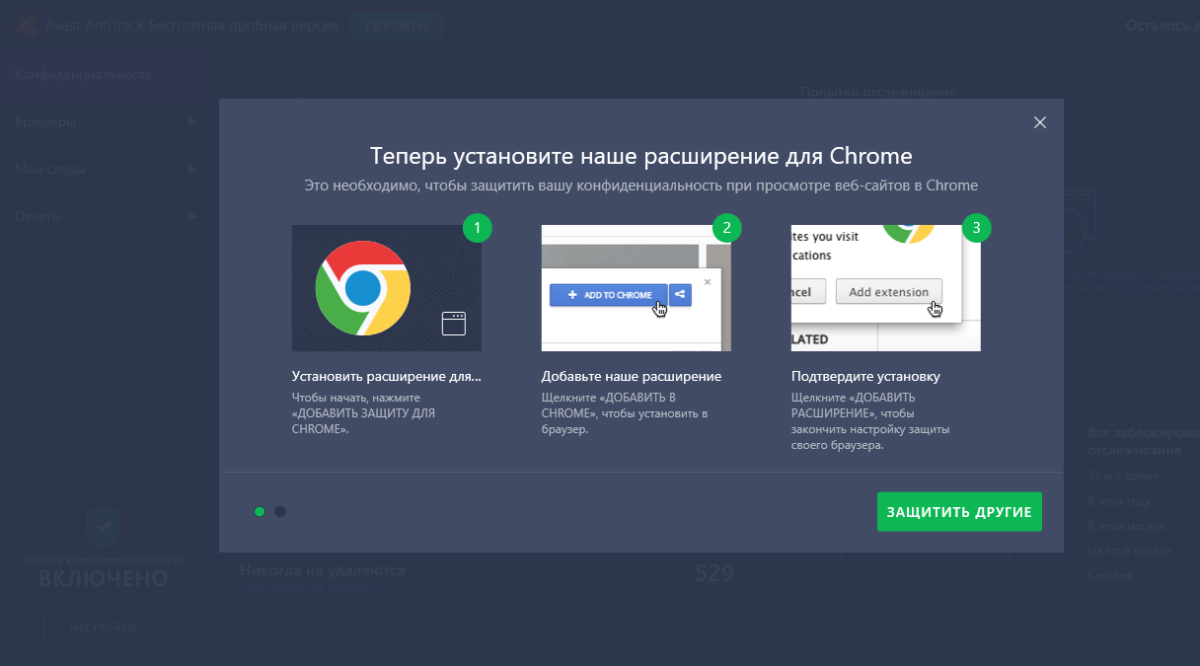Avast is an anti-virus software that is supported by almost all operating systems, providing users with both paid and free versions of its services. Often antivirus copes with its duties perfectly, but there are cases when users complain about intrusive and continuous messages and sounds that pop up while playing a game or watching a movie. This is very annoying, but many people do not know how to solve this problem, and it is quite easy to do. In this article, we will tell you how to change Avast settings and disable notifications.
How to disable Avast update pop-up notifications
Avast antivirus reminds you of an outdated version of its or another application through pop-ups automatically. The program does this so that your system continues to work uninterrupted and always contains only the latest versions of certain programs. However, if you decide to do it later and the notification sounds keep on coming, it can be annoying. Here’s what you need to do to disable update notifications in Avast:
- Go to the Avast home page by clicking on its icon on your desktop
- Go to the menu at the top of the screen and click “settings”
- In the new tab, select the “performance” option, then click on “Software update tool” and uncheck the “New update notifications” box. This way Avast will no longer bother you with text messages about updates
How to stop Avast pop-ups, warnings and messages completely
Avast will notify you about alerts, pop-ups, and updates, but you can disable them as well. Here’s what you need to do to do that:
- Go back to the Avast main menu
- Go to settings
- Choose the “General” tab, and then go to the “Notifications” option
- Click the “Use silent mode” checkbox and disable all pop-ups, warnings, and messages
- After that, please uncheck the “Enable Avast Sounds” option so that you will not be disturbed by other sounds.
Recommendation: Disable Avast email signature
You will not be bothered by this feature, but it may disturb those to whom you send emails. The fact is that Avast antivirus by default adds a signature to the emails you send for advertising purposes. To disable this signature you must:
- Go to Avast settings through the menu at the top of the screen
- Select the “protection” window and then the “main screens”
- At the very bottom of the new tab, find the “Add signature to the end of sent emails” option and disable it
Once you have followed all these steps and set avast silent mode, you will be able to use your computer without any annoying notifications.
Why do I get annoying notifications from Avast?
There may be several reasons:
- Avast license expiration alert – Your license is valid for one year and a month before it is about to expire the program will send you a notification, unless you have Avast automatic update installed, you should manually update Avast to stop notifications
- Avast antivirus software has some bugs – you should either fix them manually or, as a last resort, reinstall it
- Avast antivirus has detected a suspicious threat – you should not ignore it even if it starts beating the alarm every minute. The best thing to do is to scan your device for viruses
- If your system has been mistakenly cleaned Avast cleanup regularly scans and checks your system for threats, and when one is detected, the application sends us a notification of its existence. To stop it you can specify a special time when the program can send you these notifications